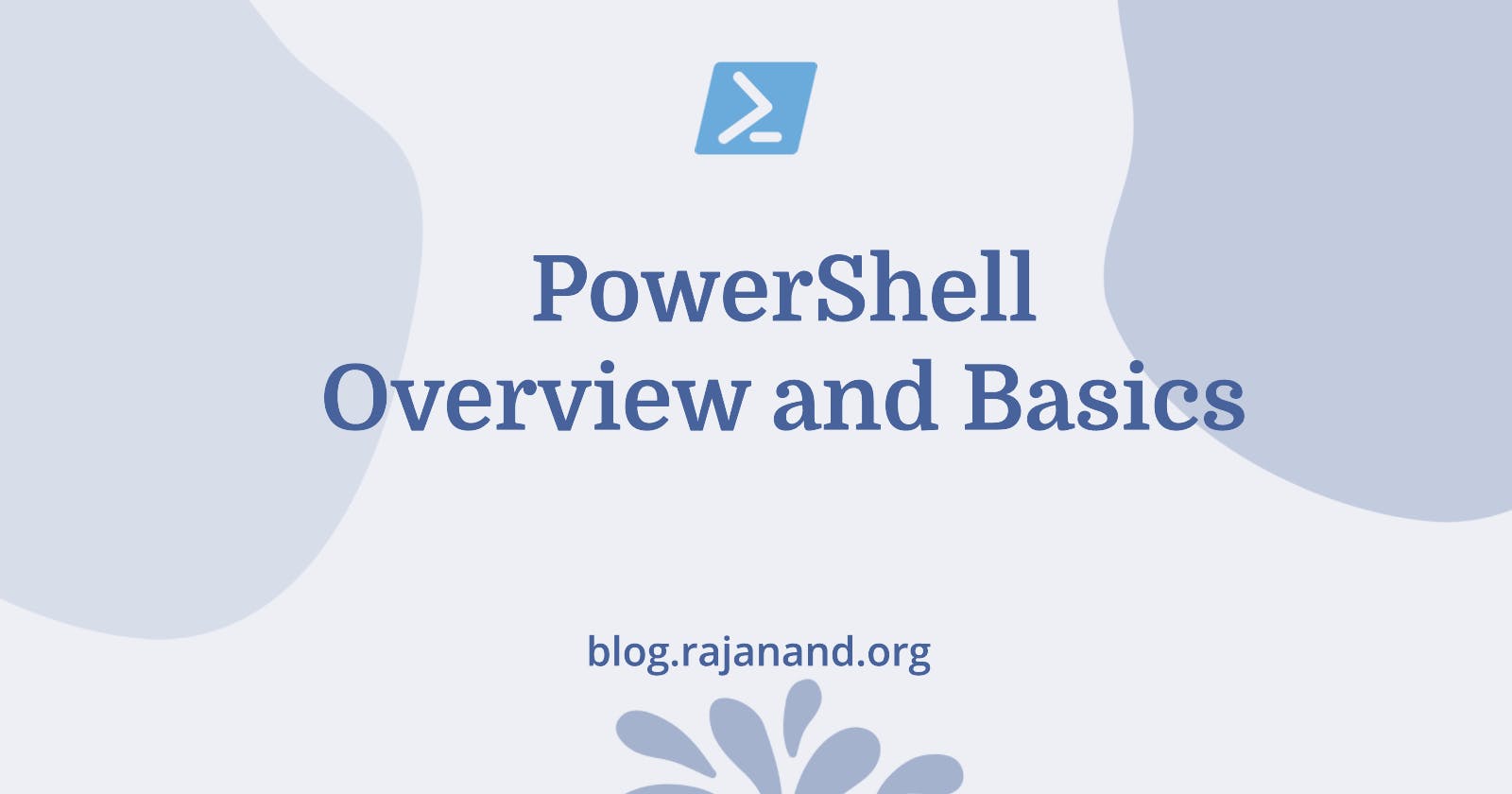PowerShell is a powerful automation tool that provides a command-line interface for system administration. With PowerShell, you can automate repetitive tasks and simplify complex processes. We will be exploring PowerShell from basic concepts to intermediate concepts and then how PowerShell can be used as a database administrator on day to day basis in file system related tasks, deploying SQL code to several databases in multiple servers, backup and restore database operations etc.
This is the first part of a series of posts on PowerShell. In this post, we'll introduce you to PowerShell and provide an overview of its capabilities. We'll go over basic PowerShell syntax, how to open PowerShell, and how to navigate around PowerShell. We'll also cover how to use the PowerShell help system to find commands and how to use PowerShell to interact with other applications.
Basics
PowerShell is a command-line shell and scripting language that is designed to help you automate administrative tasks. With PowerShell, you can automate repetitive tasks, manage remote computers, and perform complex operations on data.
To open PowerShell, click on the Start button and type in "PowerShell" in the search box. You can also open PowerShell from the Command Prompt by typing in "PowerShell" and hitting Enter. You can also open PowerShell in Windows Terminal. Once you have PowerShell open, you can start typing in commands.
How to Set Up PowerShell Properly
In this post, we'll cover the basics of setting up PowerShell on your machine. We'll go over the different versions of PowerShell, how to check which version you have, and how to install or update PowerShell if necessary. We'll also cover how to configure PowerShell to run scripts and how to set execution policies.
If you're new to PowerShell, the first thing you need to do is set it up on your machine. PowerShell comes pre-installed on most Windows machines, but if you need to install or update PowerShell, it's a straightforward process.
First, you need to determine which version of PowerShell you have installed on your machine. To do this, open PowerShell and type in $PSVersionTable. This will display the version of PowerShell you have installed, along with some other useful information.
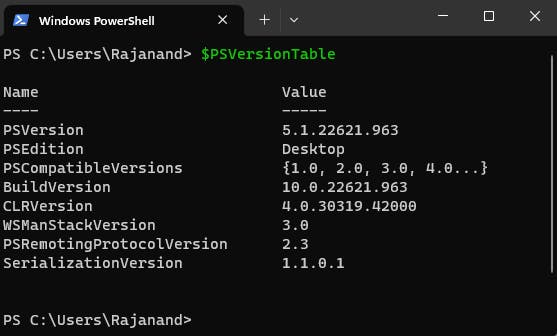
PowerShell is by default, installed in all windows versions. But, If you need to install or update PowerShell, you can download the latest version from the Microsoft website.
After you've installed PowerShell, you may need to configure it to run scripts. By default, PowerShell restricts the execution of scripts to prevent malicious code from running on your machine. You will get the below error if you try to run a script.
Error: File C:\powershell_filename.ps1 cannot be loaded because running scripts is disabled on this system.
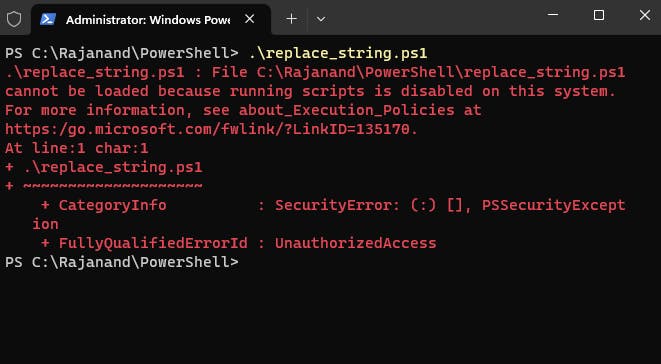
To allow the script to run, you need to set the execution policy. To do this, open PowerShell as an administrator and type in Set-ExecutionPolicy RemoteSigned.
##Execute in administrator mode.
Set-ExecutionPolicy RemoteSigned
This will allow you to run scripts that are signed by a trusted publisher.
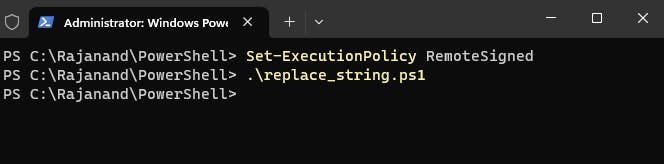
PowerShell commands are called cmdlets ("Command-Lets" and they follow a verb-noun syntax. For example, to list the contents of a directory, you would use the Get-ChildItem cmdlet.
How to get-help?
To get help with a cmdlet, you can use the Get-Help cmdlet.
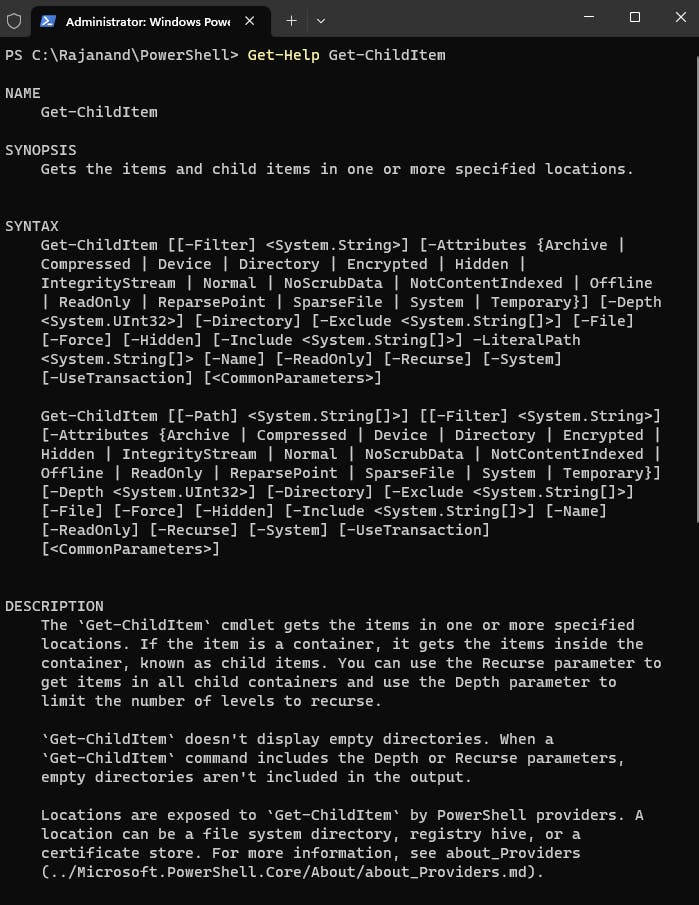
One of the most powerful features of PowerShell is its ability to interact with other applications. For example, you can use PowerShell to manage SQL Server, Azure, Exchange Server, and SharePoint. PowerShell also supports .NET Framework classes and methods, which means you can use PowerShell to work with a wide range of Windows applications.
In summary, we have seen how to check the PowerShell version and how to get help. In the next post, we will explore variables. Thanks for reading this far and we are ready to start the PowerShell adventure. If you have any questions, feel free to ask away in the comment section.